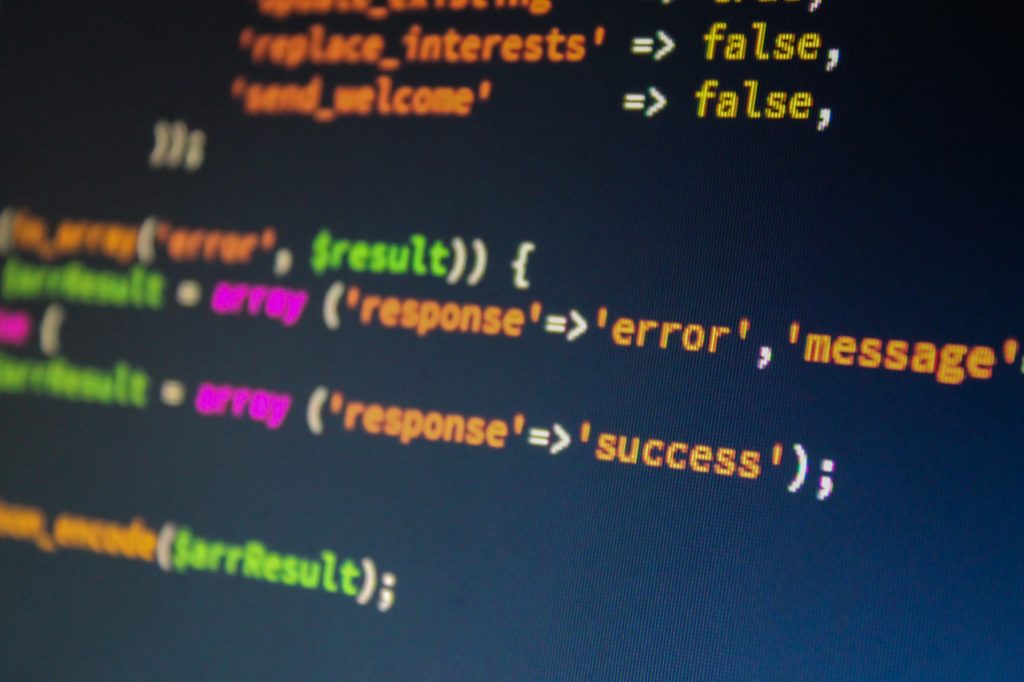Reading the contents of files can be an essential aspect of some Python programs.
The good news is, when it comes to reading a text file line by line in Python, there are multiple approaches you can take – some simple and some more challenging.
In this article, we'll explore seven different methods that you can use to achieve this task. So, let's dive in!
#1 Using the open() function
You must open a text file in Python before you can begin reading it.
As its name suggests, the open() function opens text files in Python.
But its utility is limited to opening text files since the function cannot "read" the file.
The general syntax for the open() function is as follows:
open("filename", "mode")
The open() function accepts multiple arguments, but for this example, let's focus on two: filename and mode.
The first required argument for the open() function is filename, which represents the full path of the file you want to open.
When specifying the file path, it's important to know the file's location within your folder structure.
For instance, if the text file you want to open and your current Python code file are in the same folder, you can simply refer to the file name and extension.
Assume you have a "Projects" folder with two files in it: main.py and example.txt.
main.py contains your Python code, and example.txt is the file you want to open. The contents of the text file are:
Python is super interesting.
Both files are at the same level within the folder. To reference example.txt when using the open() function, you would do the following:
open("example.txt")
The second optional argument for the open() function is mode. It specifies whether you want to read ("r"), write ("w"), or append ("a") to the file.
By default, the mode is set to read ("r").
To open and read example.txt, you can optionally use "r" as the mode:
open("example.txt", mode="r")
Alternatively, you can omit the keyword "mode" and use only the letter "r," which will yield the same result:
open("example.txt", "r")
Lastly, since "r" is the default mode, you can omit it entirely:
open("example.txt")
Running the code from the above example will not produce any output.
Remember that so far, you have only opened the text file in Python but haven't read its contents.
#2 Using the read() method
To read the contents of a text file, let's first store the file object in a variable called "text_file":
text_file = open("example.txt")
Next, we can call the read() method on the "text_file" variable and print the result to the console:
text_file = open("example.txt")
print(text_file.read())
When you run this code, it will output the contents of the file:
Python is super interesting.
Now you know how to read the contents of a text file!
However, the code above is missing a critical step.
After you finish reading the text file, it's crucial to close it. This can be done using the close() method. It's important not to overlook this step because failing to close the file may lead to bugs in your code.
Here's an updated version of the code that includes closing the file:
text_file = open("example.txt")
print(text_file.read())
text_file.close()
Closing the text file is considered good practice, but it's easy to forget to do this.
Fortunately, there is an alternative solution.
Using the "with" keyword automatically closes the file after the code execution.
The general syntax for using the "with" keyword with the open() function is as follows:
with open("filename") as variable:
# do something with variable
Here's how you can rewrite the previous example using the "with" keyword:
with open("example.txt") as text_file:
print(text_file.read())
When executed, this code will produce the same output:
Python is super interesting.
Using the "with" keyword provides a more concise and reliable way to handle file operations in Python.
#3 Using the readline() method
Let's assume that the example.txt file holds the following contents:
Python is super interesting. I love learning Python!
If you only want to read a single line from a text file, you can use the readline() method:
with open("example.txt") as text_file:
print(text_file.readline())
When you run this code, it will output the first line of the file:
Python is super interesting.
The text file "example.txt" has two lines, but as you can see, the method reads and returns one line from the file.
Note that the readline() method puts a trailing newline character (\n) at the end of the string.
Optionally, you can provide a size argument to the readline() method. This argument specifies a) the length of the returned line and b) the maximum number of bytes it will read.
Here's an example:
with open("example.txt") as text_file:
print(text_file.readline(10))
This code will output the first 10 characters of the first line:
Python is
You can control how many characters are read from the line by specifying the size argument.
Using the readline() method allows you to read specific lines or a specific number of characters from a text file in Python.
#4 Using the readlines() method
Using the readlines() method is an easy way to read a text file's lines and store them as a list of strings. Let's see it in action:
with open("example.txt") as text_file:
lines = text_file.readlines()
print(lines)
When you run this code, it will output the following list:
[Python is super interesting.\n', 'I love learning Python!']
The readlines() method reads all the lines from the file and stores each line as a separate string item in a list. It also includes the newline character "\n" at the end of each line.
Using the readlines() method allows you to easily access and manipulate individual lines in text files.
#5 Using a for loop
An alternative and Pythonic way to read a file line by line is by using a for loop:
with open("example.txt") as text_file:
for line in text_file:
print(line)
When you run this code, it will output each line of the file:
Python is super interesting. I love learning Python!
The open() function returns an iterable object, allowing you to loop over it. In the for loop, the variable "line" (you can choose any variable name) is used to iterate over the lines of the file. Each iteration reads and prints one line from the file.
Using a for loop in this way is considered a Pythonic approach to reading a file and provides a concise and efficient way to process each line individually.
#6 Using the seek() and tell() methods
Sometimes, you may need to navigate to a specific position within a text file. Python provides the seek() and tell() methods to help you accomplish this.
The seek() method lets you move the file's current position to a specified offset. The general syntax for the seek() method is as follows:
text_file = open("example.txt")
text_file.seek(offset, whence)
The offset parameter represents the number of bytes to move, and the whence parameter specifies the reference point from where the offset is calculated. The whence parameter can take one of the following values:
- 0 (default): The offset is calculated from the beginning of the file.
- 1: The offset is calculated from the current position.
- 2: The offset is calculated from the end of the file.
After using the seek() method, you can read the file from the new position using any of the methods discussed earlier.
The tell() method helps determine the current position within the file. It returns the number of bytes from the beginning of the file to the current position. The general syntax for the tell() method is as follows:
text_file = open("example.txt")
position = text_file.tell()
By combining the seek() and tell() methods, you can efficiently navigate to specific positions within a file and read the content from that point onward.
#7 Handling File Exceptions with try-except-finally
When working with files, handling exceptions is essential to ensure proper error management and resource cleanup. Python provides the try-except-finally construct for this purpose.
It is customary for a try block to enclose the code that may raise exceptions. You can perform file operations inside the try block, such as opening, reading, or writing.
The except block is where you handle specific exceptions that may occur. The code in this block allows you to handle errors without causing hitches during runtime. In other words, this is the block of code where you can prevent your program from crashing.
The finally block is used to specify cleanup code that should execute whether an exception occurs or not. In addition, it ensures that resources like file handles and such are correctly released.
Here's an example of using try-except-finally to handle file operations:
try:
text_file = open("example.txt")
# Perform file operations here
print(text_file.read())
except FileNotFoundError:
print("File not found.")
except IOError:
print("An error occurred while reading the file.")
finally:
if text_file:
text_file.close()
In the example above, if a FileNotFoundError occurs, the program prints a relevant message. Likewise, if an IOError occurs during file reading, another specific message is printed.
The file is closed in the finally block to ensure proper cleanup, whether an exception occurs or doesn't.
Using the try-except-finally construct, you can handle different types of file-related exceptions and gracefully recover from errors while ensuring that files are closed properly.
Conclusion
Mastering reading text files line by line in Python is a basic skill every programmer should familiarize themselves with. With the five methods we've explored in this guide, you now have a diverse toolkit at your disposal.
By applying these techniques, you can efficiently process and analyze data, automate tasks, and unlock the potential of text files.