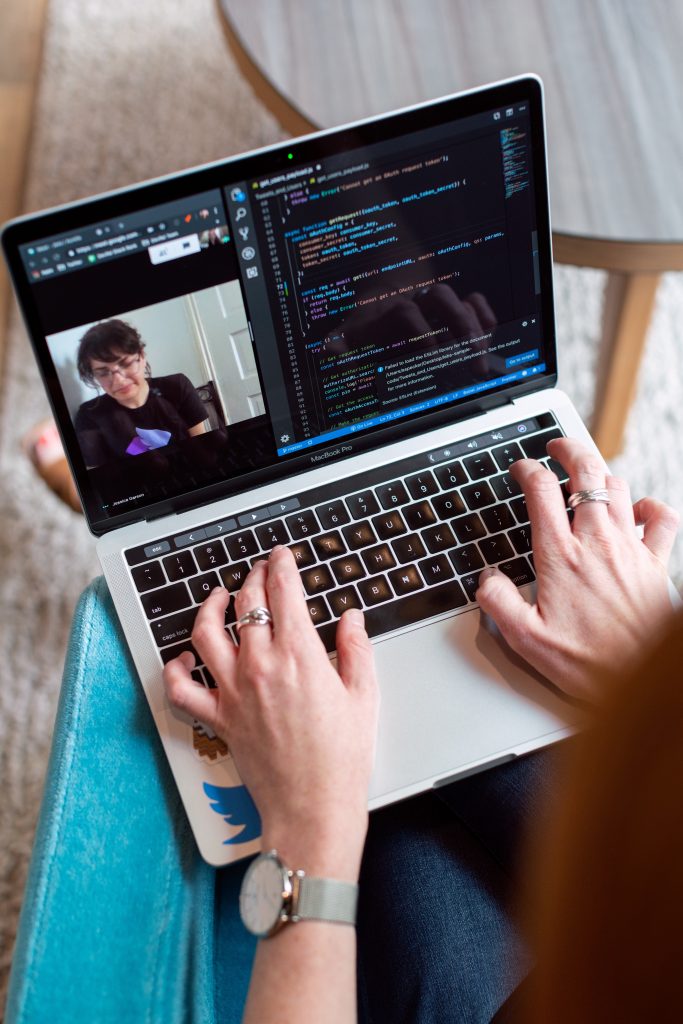Python is a powerful programming tool, but it becomes a different kind of beast when you use it on a Mac. It’s a language that perfectly suits Mac because it overcomes traditional programming obstacles in order to humanize the coding process and make it more understandable.
But the sheer simplicity doesn’t make Python easy to learn. There’s still a steep learning curve to handle, so we are even going to cover the basics such as how to install Python on a Mac. The goal is to dive straight into the topic, so let’s see how to actually use Python on macOS.
Getting Started
A Macintosh comes with a prebuilt Python 2.7 version, so you don’t even have to bother with technical procedures if the latest version is not mandatory. However, most users want the latest Python 3 version and they can download it from the official website python.org. When you visit the site and click the download button, you get a couple of things:
- A new folder called Python 3.9 is in your laptop’s Application folder. This directory contains IDLE, aka a text editor that comes as Python’s readymade solution. Besides that, you’ll get Python Launcher, a tool that manages Python scripts. Within IDLE, you can find a help menu with all of Python’s documentation.
- A framework containing libraries and the Python executable. The framework is marked as /Library/Frameworks/Python.framework. As soon as you install Python, the program itself will share the framework’s location with your shell path.
Bear in mind that users who want to keep the pre-installed version of Python should never change or modify the original framework because it is completely in control of Apple. Even if you download the newer program, both versions remain on your computer simultaneously.
Running a Python Script
We already mentioned Python’s native integrated development environment, aka IDLE, as it is the easiest way for new clients to start using Python on a Mac. But you need to remember one thing before you initiate some heavy lifting with Python – the program might require some serious processing power and you should always look for useful tips on how to cool down your Mac when you’ve been programming too hard.
There are two basic ways of running a Python script on a Mac:
- From the Terminal window command
- From the Finder
The former is a much more common solution as it is way simpler, but we will talk about both options equally. The Terminal and the Finder both need a text editor for creating a script. A typical macOS has a variety of standard command line editors such as emacs or vim, but you can opt for more advanced features by using alternative editors like BBEdit or text Mate.
If you are using the Terminal window, you have to make sure that the shell search path contains /usr/local/bin. That’s the basic condition and you can’t go on without it. Things get a little more complicated with the Finder, which is why most people avoid it. There are two options to consider:
- Drag the script to Python Launcher
- Set Python Launcher as the primary app for running scripts on a Mac. You can do it in the Finder info window by double-clicking the launcher. After that, you can control and administer scripts in many different ways.
Beware of GUI
Python and Mac have a number of small traps for inexperienced users, with one of the most important being graphical user interface (GUI). Namely, any kind of program that has a GUI and communicates with the Aqua window manager requires a special approach.
You have to alter the process by using python rather than python in order to launch a new script. It’s a simple trick, but it leaves a lot of new programmers dazed and confused. In case you want to add new Python packages to the program, you can do it in a couple of ways.
The first option is to install a package using the standard setup mode (python setup.py install). The second option is to use the setup tools extension or pip wrapper.
The Bottom Line
Python and Mac make a natural combination that allows both tools to reach their highest potential. We gave you a brief overview of how to use Python on a Mac, but now it’s your turn to start working and go deeper into the secrets of Python coding. Are you ready to give it a try?