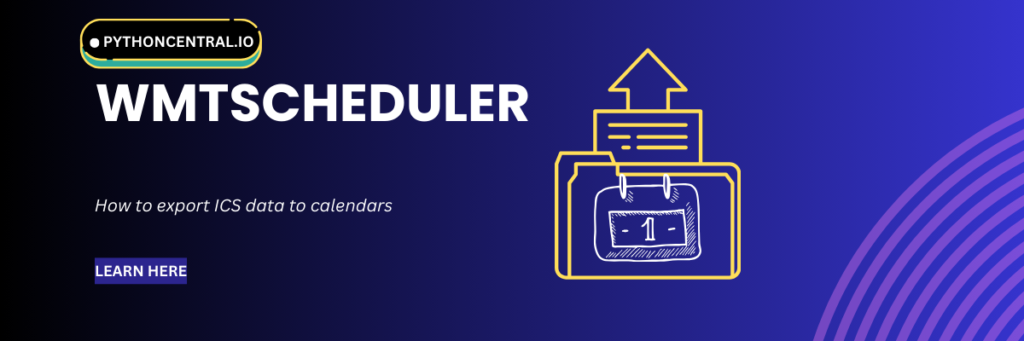If you use WMT scheduler to manage your work schedules, this tutorial is for you. Though the wmtscheduler tool has gained popularity among people for managing their work assignments, but its closed ecosystem creates friction when syncing with mainstream calendar apps. While you will not face any problems in managing your work schedules, the lack of native integration with personal calendar applications like Google Calendar, Outlook, or Apple Calendar can be a huge limitation. Like we have been saying for a while now, there is a Python package for that. Wmt2Ics is a Python package designed to bridge this gap by converting WMTScheduler data into the widely supported ".ics" format.
Today at PythonCental, we will explain the functionalities of Wmt2Ics, how to set it up, best practices, how to integrate with common calendar apps, and troubleshooting instructions to make the most out of this tool. Ready? Get. Set. Learn!
What is Wmt2Ics?
Wmt2Ics is an open-source Python package that facilitates the export of WMT Scheduler data into the iCalendar ".ics" format. This allows you to import their schedules into various calendar applications, enhancing accessibility and organization. It is especially useful for users who rely on the wmtscheduler system and need a reliable way to synchronize their schedules with third-party calendar tools.
The package is available on PyPI and can be installed using pip:
pip install Wmt2Ics
Key Features of Wmt2Ics
Here are the important features of this library so that you can decide if Wmt2Ics is perfect for your use case:
- Transforms WMT Scheduler data into `.ics` files compatible with most calendar applications.
- Lets you specify date ranges and other parameters to tailor the exported calendar events.
- Can be integrated into scripts for automated schedule exports.
- Being a Python package, it runs on various operating systems, including Windows, macOS, and Linux.
Instructions to Get Started with Wmt2Ics
Let us learn about some basic and advanced operations using Wmt2Ics. Before you go any further, ensure you have Python installed on your system. Then, install Wmt2Ics using pip:
pip install Wmt2Ics
After installation, you can use Wmt2Ics via the command line. Here is a basic example:
wmt2ics --start-date 2025-05-01 --end-date 2025-05-31 --output my_schedule.ics
This command exports your WMT Scheduler data from May 1, 2025, to May 31, 2025, into a file named "my_schedule.ics".
You can automate the export process by integrating Wmt2Ics into a Python script:
from wmt2ics import export_schedule export_schedule(start_date='2025-05-01', end_date='2025-05-31', output_file='my_schedule.ics')
This script performs the same function as the command-line example but can be scheduled to run at regular intervals using task schedulers like "cron" on Unix systems or Task Scheduler on Windows. Wmt2Ics allows customization of event details, such as adding descriptions or setting reminders. You can also integrate Wmt2Ics with other scripts that automate data retrieval from wmtscheduler portals, making the process seamless and hands-free.
How to Export to Calendar Applications
If you use a calendar application, here is how you can use wmtscheduler to export data to them:
Google Calendar
To import your ".ics" file into Google Calendar:
- Open Google Calendar.
- On the left panel, click the "+" next to "Other calendars".
- Choose "Import".
- Select the `.ics` file generated by Wmt2Ics.
- Choose the calendar to import into and click "Import".
Microsoft Outlook
- Open Microsoft Outlook.
- Go to File → Open & Export → Import/Export.
- Select "Import an iCalendar (.ics) or vCalendar file (.vcs)".
- Choose your ".ics" file.
- Click "Open" to add events to your calendar.
Apple Calendar (macOS)
- Open Calendar.
- Click File → Import.
- Choose the ".ics" file.
- Select the calendar you want to import the events into.
Best Practices and Troubleshooting Instructions
- Use type casting wherever possible ("cast=int", "cast=bool") to avoid type errors.
- Validate the presence of required settings at application startup.
- Make sure to install pip and Python correctly installed and also check if you have a compatible Python version.
- Check that the specified date ranges are valid and that you have access to the corresponding WMT Scheduler data.
- If your calendar application doesn't display the events correctly, verify that the ".ics" file adheres to the iCalendar specification.
Wrapping Up
Wmt2Ics is a powerful tool that enhances the usability of the WMT Scheduler by enabling seamless integration with personal calendar applications. By converting scheduling data into the universally accepted ".ics" format, it empowers users to manage their time more effectively. If you are a professional using wmtscheduler, Wmt2Ics bridges a critical gap, turning otherwise siloed schedule data into actionable insights across calendars.
With the help of this detailed tutorial, you are well-equipped to leverage Wmt2Ics for efficient schedule management.